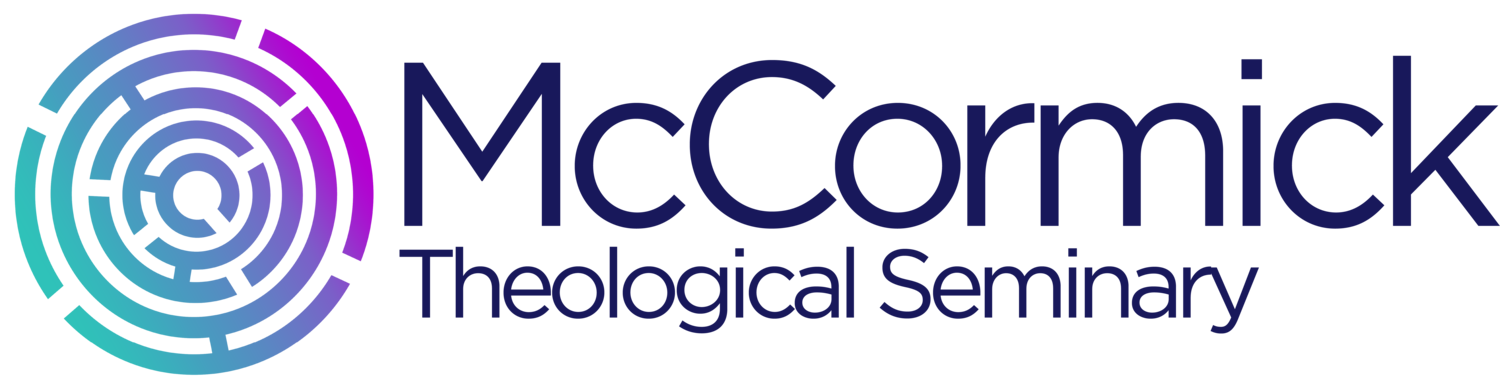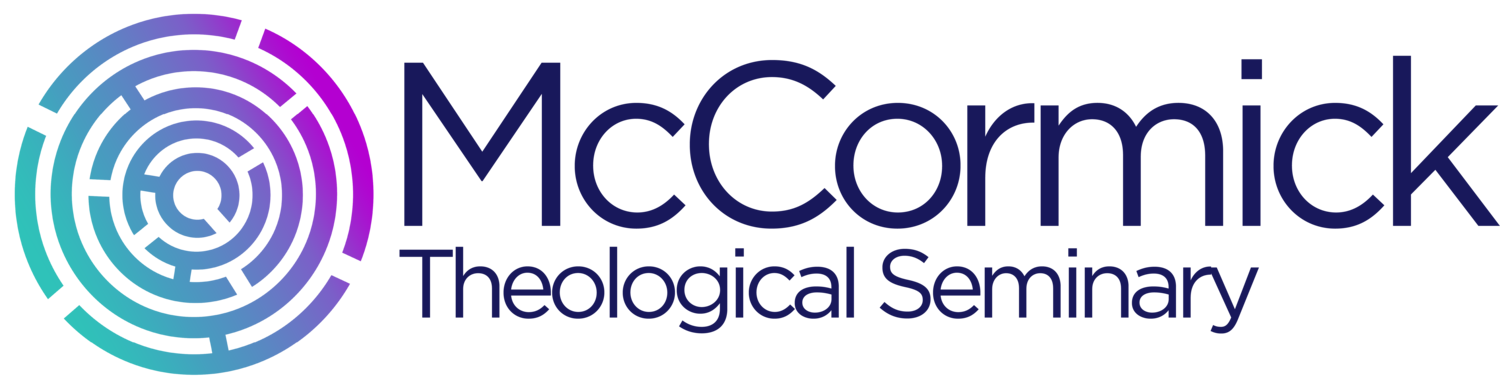Technology Check
As a student at McCormick, there is technology that you will need to use. You don’t have to be tech savvy, but you must ensure that you have adequate technology tools. There are a few minimum technology requirements necessary for your courses. A computer should have the following basic technology specifications:
You may use a desktop/laptop computer, a MacBook or a Chromebook. You can use an iPad or Tablet, however, some functionality does not work as well in the learning management system.
Computer with at least 100 GB hard drive or larger. You will want to not only save your files on your hard drive, you will also want to back up those files elsewhere. You can use flash drives for that purpose, but an external hard drive is preferred since flash drives can be lost or break. You can also save your files to a cloud-based solution. There are pros and cons to each of these back-up solutions. However, you will want to save your files somewhere in addition to your hard drive.
6 GB RAM or higher
2.4 GHz Intel or AMD processor
Windows OS 10 or later, or Mac IOS High Sierra or later
Word Processing Software like MS Office 2010 or later, Office 2012 (for MAC), or Office 365. You may also use open source office. You will be using a word processor and presentation software. Links to open source software is below. They both allow you to choose your own language.
Libre Office - https://www.libreoffice.org/
Apache - https://www.openoffice.org/
Use Firefox or Google Chrome browsers and make sure you are updated to the most recent release.
Adobe Acrobat Reader’s latest release for assigned readings from Professors.
Computer camera, microphone and speakers. Most laptops will have these built in. If you have a desktop you will have to purchase an external camera, speakers and microphone.
High-speed Wi-Fi connection to the Internet.
If you have further questions, please reach out to the McCormick IT Help desk:
773-753-1835
How do I access my student email account?
How do I get to and log into Alexandria? And what can I expect to see?
There is a link to Alexandria in the email you received with your credentials. Click that link or this one. More? Watch the video!
What can I expect when I log into Alexandria?